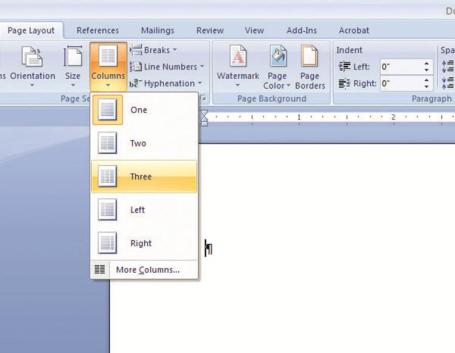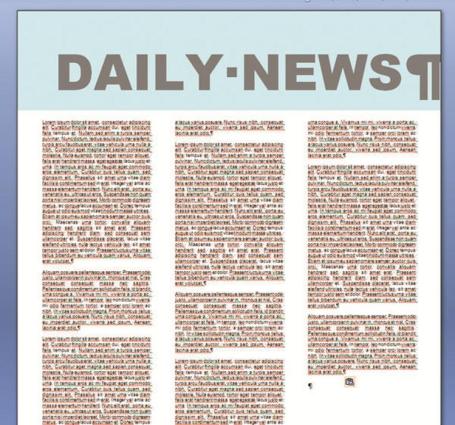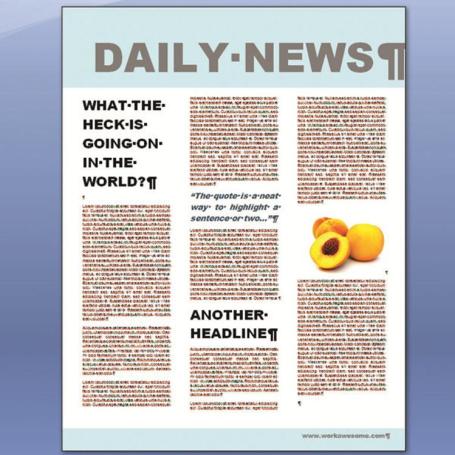Posts tagged ‘marketing tips’
Designing a Public Website in Office 365

There is a lot of buzz around Office 365 because it offers subscribers an affordable and secure cloud-based solution that helps run a business run smoothly from just about anywhere. Along with emails and calendars, Office web apps, web conferencing, file sharing and mobility features, Office 365 gives you the tools to easily build and launch your own professional-looking website. What’s even better is that it requires no code, you can use your own domain name, and eliminate website hosting costs. Contact Trillium Teamologies for more information.

Sample of a site created with Office 365 – design by Trillium Teamologies, Inc.
Check out these easy to use step-by-step direction in building a site.
Benefits of Online Press Releases
Online press releases can be a good, low-cost addition to any marketing campaign. They offer a great, side-avenue for an internet marketing strategy and can offer broad coverage through the web. A press release serves as publicity for your company, increases public awareness, and poses as kind of advertisement in sheep’s clothing. It is a piece of news that you can control. In addition it will help your company:
- Gain credibility – Potential consumers will start to see you as an expert in your field and think that you should be the one to go to when they need the products you offer.
- Get more traffic to your website – Press releases that get published on one of the media outlets will have your website link provided within it. Those who have reviewed your release and want more information will click through the link or check out the website.
- Build a brand – What better way to get your business name into the minds of your target audience or anyone who happens to read your press releases. The more a consumer sees your business name being mentioned the more likely they will remember it the next time they, or someone they know, is in need of your products.
Start benefiting from the benefits of press releases today. You don’t have to wait around for something newsworthy to happen within your business before you can start benefiting from news releases. You can create news stories from what’s already going on. Below are a few idea of news release:
- Special Discounts/Sales
- Fundraising events your business is helping with
- Offering Free Items
- Awards your business has won
- Any contests that you’re planning
- Starting your business
- Getting more products to sell
Don’t’ forget to check out the various press release templates Microsoft has to offer here.
Free Press Release Distribution links:
http://www.24-7pressrelease.com/
http://www.free-press-release.com/
SHOW and TELL with Case Studies
Case studies are a very effective marketing tool. The reason is quite simple. Much like other testimonial tactics, a third party is essentially proving your message for you, which instantly produces more credibility than any other marketing collateral you can create. It’s a way for you to SHOW your expertise, not just TELL about it.
For the most powerful case studies, keep it simple and short and try not to exceed 750 words (less than 500 words is better). Always include quotes/testimonials in your case study; these serve as a direct and powerful statement of credibility from your customer. Don’t be afraid to ask your customers for a statement. Most are happy to oblige, especially if you write the quote for them and they just have to review and approve. Just think about the following things:
- Whose statement will provide the most credibility?
- If you are not providing a quote for the customer to review/approve, provide them with a few guidelines in what you’re looking for (i.e. – solution benefits, cost saving, reliability of your company, etc.)
- Make sure the statement relates to the case study
- Strategically place the statement within the case study to it makes the most sense
Tip: Since most prospects start in skeptical mode, use it to your advantage. Open your testimonial with something like, “I didn’t think we could actually decrease production line overhead until…”
Many people just scan a case study to pull information as assess if it would be viable to read. To make the case study easier to scan, use pull-out quotes/testimonials and bullet lists where you can. You also want to use images that highlight your product or service instead of stock photos or clipart.
Remember your case study should SHOW and TELL all variables in order to provide as complete an understanding of an event or situation as possible.
Setting Up a Registration Page for an Event
You are planning an event and you need an easy way for people to register for this event. If you are a Microsoft partner, you have access to the Ready-to-Go Marketing Events page for Microsoft related events. This is a very easy site to use and offers editable event templates, supporting marketing materials, presentations, and of course a place for your customers to register.

If you do not have access to these tools, there are a variety of both free and paid sites out there. One of my favorites is:
Eventbrite (www.eventbrite.com)
Eventbrite offers straightforward, useful registration functionality. Even the tool’s Premium service is free, as long as your event is, too—otherwise, your fee is based on your ticket prices, though Eventbrite offers a discount to qualified nonprofits. You can tailor registration pages with basic colors and a logo, email registrants, export information, and enter event attendees in a Constituent Relationship Management database.
A couple other FREE options are:
Facebook Events (www.facebook.com)
Facebook Events is an increasingly popular option as more organizations reach out through the social networking site. The free, easy-to-use RSVP tool is relatively straightforward, with a step-by-step process that creates a page for your event where administrators can add pictures and attendees can write on the Wall. Event administrators can also send out reminder messages through Facebook, but there’s no way to see or download email addresses for those who registered.
LinkedIn Events (www.linkedin.com)
Read article
Utilizing LinkedIn is also an increasingly popular option as more organizations reach out through the social networking site. The free, easy-to-use RSVP tool is relatively straightforward, with a step-by-step process that creates a page for your event.

Registrants can also post an update that they are attending your event – this is good exposure for your event.
If you are looking for a few other capabilities, Constant Contact offers a great online event registration site for a monthly cost. See details
Overall, you not only want to make registration as easy for invitee, but you also want to choose a service that gives you good tracking tools.
Design Your Own Template in PowerPoint

As most of you know, PowerPoint comes standard with a gallery of design templates to choose from. Yet, in some case you may have to create a template of your own and add it to the Slide Design task pane. Starting from a blank design, you can apply such elements as a background and color scheme, font style, layout, and art.
How to do it…
- Click on File > New > Blank Presentation > Create
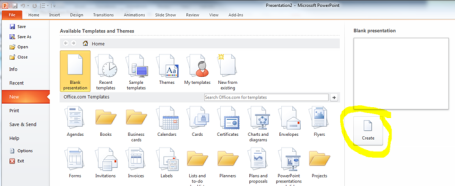
- Click on the View tab > Slide Master
- Make the changes that you want to the slide master

- Make selected changes using the toolbar selection
-
To insert a picture or to add a shape or text box, go to the Insert tab
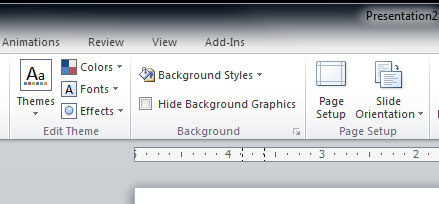
Note You can change font color for title and body text as part of the color scheme.
- If you want additional slides to be part of this template, click the Normal button on the far left side of the toolbar on the View tab, and then add the slides and any text that you want on them.
- On the File menu, click Save As.
- In the File name box, type a name for your template, and then, in the Save as type box, click Design Template.
- Click Save.
The template is saved to the Templates folder. (This is the folder that PowerPoint uses by default when you select Design Template as the file type in the Save As dialog box.)
After you exit and restart PowerPoint, the template is available in the Slide Design task pane, in alphabetical order by file name, under Available For Use. Also, after you apply the template once, save your presentation, and restart PowerPoint, the template appears in the New Presentation task pane (File menu, New) under Recently used templates.
Hope this helps you with any upcoming presentations.
6 Marketing Tips for Starting the New Year Right
I look at every new year as a chance to be even better than the last and make a bold statement through marketing.
Take this an opportunity to review what worked and what didn’t fare so well. In marketing, there’s always room for improvement and the possibility to make more money. Even when your marketing plans run smoothly, there are usually new elements that can be added or different approaches that can be taken. Evaluate what worked, what didn’t and how you can increase exposure or results. Look at what types of activities earned your company a good ROI and what activities flopped. And for goodness sakes…don’t keep doing something that doesn’t work just because “it has always been done that way.”
Make a schedule of upcoming events that apply to your business. Make a list of trade shows, forums and any other events that your clients or employees may like to attend. Include the list with registration the links on your company website and newsletters. Many trade shows allow exhibitors or attendees to sign up for e-newsletters that provide updates prior to the event. You may also want to ask for a media list prior to the event.
Get familiar with editorial calendars. Most marketers know about editorial calendars. If you are unfamiliar with editorial calendars, these resources can be a public relations professional’s best friend. Essentially, it is a calendar put out by a publication that provides a list of topics to be covered during the year. By reviewing this information, public relations professionals can use this content to pitch their clients for specific stories. The calendars are typically found in the “advertising” or “media kit” section of the website. Many publications have already posted these, so if you haven’t done so already, visit the websites, review the upcoming stories and take note of the topics to follow up on. In addition, this is also a great exercise because every once in a while, a media outlet shuts down or a specific reporter moves on to something else. Confirm that your point of contact is still working there. Once you’ve got your list of publications, slated topics and run dates, pitch the editor at least two months in advance as this is when they begin writing their stories.
Get to know your company’s common goal. All departments in your company should be striving for the same high-level goal. It is important to strategize your marketing with this end goal in mind. In January, different departments are identifying goals and determining strategies for the coming year. It’s important to sit down with various groups within your company to uncover new trends and relevant projects that are in the pipeline. In addition to regrouping at the beginning of the year, make it a priority to follow up and do so periodically so everyone is on the same page.
Review and revise the list of target clients. Most companies have that list of dream clients…clients they would love to work with. Review and revise your dream list and come up with some creative and compelling ways to reach these clients. This may be the year you land those client accounts!
Never stop learning. There are so many different elements to marketing
and it is constantly evolving as technology improves. Take advantage of free webinars and low-cost seminars this coming year and broaden your marketing knowledge. Make it a goal to learn something new in the industry each week. After all…knowledge is power!
May your marketing prosper in 2012!

5 Free Marketing Ideas for Your Business
- YouTube Videos
Click here to read a great web article on 34 ways to use YouTube for your business -
Participate in Online Communities
Marketers should participate in online communities as part of their total online marketing solution because it helps create top of mind awareness and tap into potential leads who may have not been aware of your solutions or services. Online communities also offer businesses the opportunity to build a deeper relationship with their customers and prospects by facilitating interaction and feedback. Marketers should take time to discover all of the online communities, including blogs, that are relevant their industry and their business. A couple of examples of online community resources that B2B marketers should be aware of:
- Use Downtime for Marketing
When times are slow, keep your employees busy having them contacting customers. Create e-mail marketing documents your employees can send to individual customers. Personal contact with customers gets results. Mass e-mails are good, but can be less effective and, given today’s e-mail spam filters, may not be seen by many. Go for quality contacts rather than quantity.
Check Out Your Partners’ and Suppliers’ Web Sites Thoroughly
Add links on your site to informative and helpful content on those sites. Many corporate sites offer instructional videos and other material that can inform your customers and lead them back to you. Microsoft is a great example – i.e. Microsoft partners who implement SharePoint or sell SharePoint licensing can link to site like http://sharepoint.microsoft.com/iusesharepoint/landing.aspx - List Your Services on Craigslist.org
If you haven’t heard of Craigslist, you need to check it out because it gets an estimated 10 million unique visitors per day. Many businesses have realized the marketing power of Craigslist. With an online classified ads format organized by either region or city, Craigslist connects buyers and sellers in more than 300 communities, and for the most part, posting on the site is free.
Creating a Newsletter in Word in 10 Steps
Creating a newsletter in Word is a simple 10-step process. Here’s how to do a newsletter in Word:
Step 1
Open up a new document in Word & by clicking on the Microsoft Icon on the top left.
Step 2
Click on the Page Layout Tab and select the Columns Icon. There choose Three Columns.
Step 3
Next thing, double click on the Header Section and add a title. Set the font to bold and relatively large.
Step 4
Add a rectangle via the Insert Tab > Shapes. We will set this shape behind the title and give it a color.
Step 5
I chose a blue color and placed the shape behind the text. You can do so by rich clicking on the shape and in the pop up window select Order and Place Behind Text.
Step 6
Now add some text. Since we added three columns, we already have a nice looking layout.
Step 7
Let’s add some headers and sub headers. Add a header before your text in a nice big font. I chose Arial Black, 24pt. In word you have preset Style for headers, sun headers and so on. You can save your own style too. To do so, just highlight the text, right click and in the pop up window choose Styles > Save Selection as a new Quick Style.
Step 8
Add another sub title (e.g. a quotation). Quotations stand out nicely in a newsletter and highlight a message well. Repeat step 7 and add this to the quick styles so you can add it at any time.
Step 9
Let’s add a picture. Enter with the cursor at a point between the text where you would like to add an image. The add a paragraph and select the Insert Tab, choose Picture and browse to the image you would like to add.
Step 10
This is what we have so far. I added a footer the same way I added a header in step 3.
Conclusion
I fancied up the newsletter a bit by adding a First Edition Tab, a by-line and some vertical lines. All elements are easily added via the Insert Tab. In case you have more to say, just add another page, the header and footer will stay, so will the columns and your newsletter will look continues. Now if you like, you can convert it into a PD via the Acrobat Tab in Microsoft or print it out on your desktop printer.
To give credit where credit is due, I got the above tutorial from here. Sometimes it’s easier to use a resource that has been written already.
A Minute of Video is Worth 1.8 million Words
Trillium Teamologies recently hosted a happy hour style Office 365 event. I’m sure most people would agree that a video is a great way to recap (or promote) an event because you can capture the sights, sounds and excitement of the event. The video below was created by Trillium’s Creative lead with a low quality camera (similar to a Flip) is less than a day.
Another great idea for an event recap is a customer reaction video. Jeremy Epstein of Never Stop Marketing demonstrates that in the video below:
Once you have created a video be sure you broadcast it on your website and through social media (i.e. – LinkedIn, Facebook, Google+, Twitter, etc.). I also included the Office 365 event recap video link in an email I sent to our partners at Microsoft to exhibit how we are promoting their services/solutions; this generated a great response. In addition, I sent the video link to all of the people who registered for the event, whether they attended or not; this also generated a great response. Video in email marketing has been shown to increase click-through rates by over 96%. In response, the number of marketers planning to use video in email campaigns has increased 5x since the beginning of 2009. (Implix 2010 Email Marketing Trends Survey)
 If you haven’t heard of
If you haven’t heard of